This guide will show you how to easily set up your mail on Microsoft Outlook.
- Open Outlook on your computer and start by entering your email as per the image below and then click connect
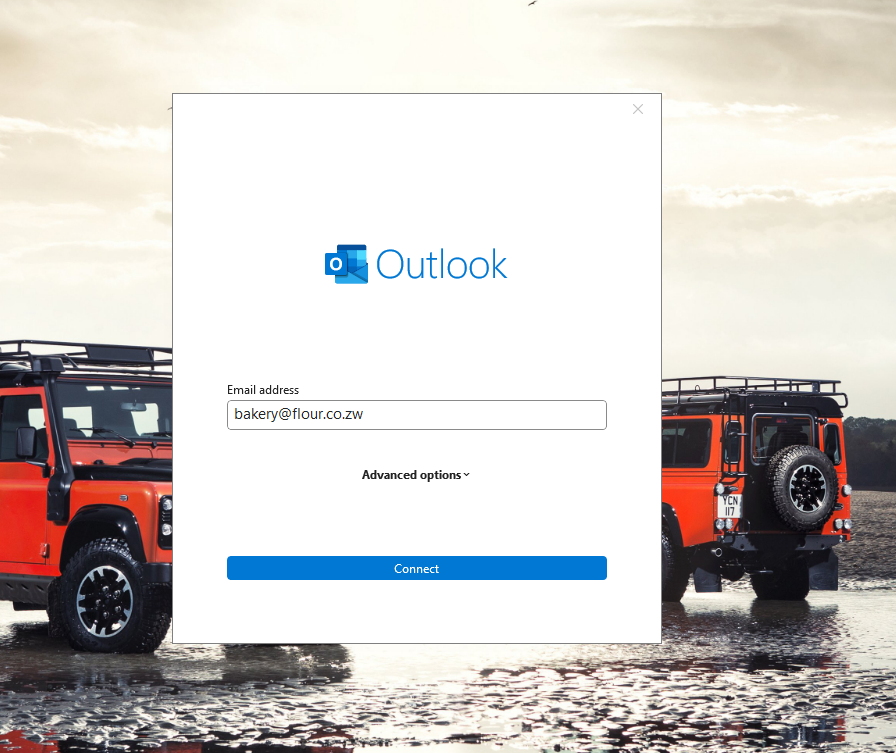
- Then after clicking connect the screen will change to “adding your email address” as per the image below , here outlook will automatically try to find your server settings for you.
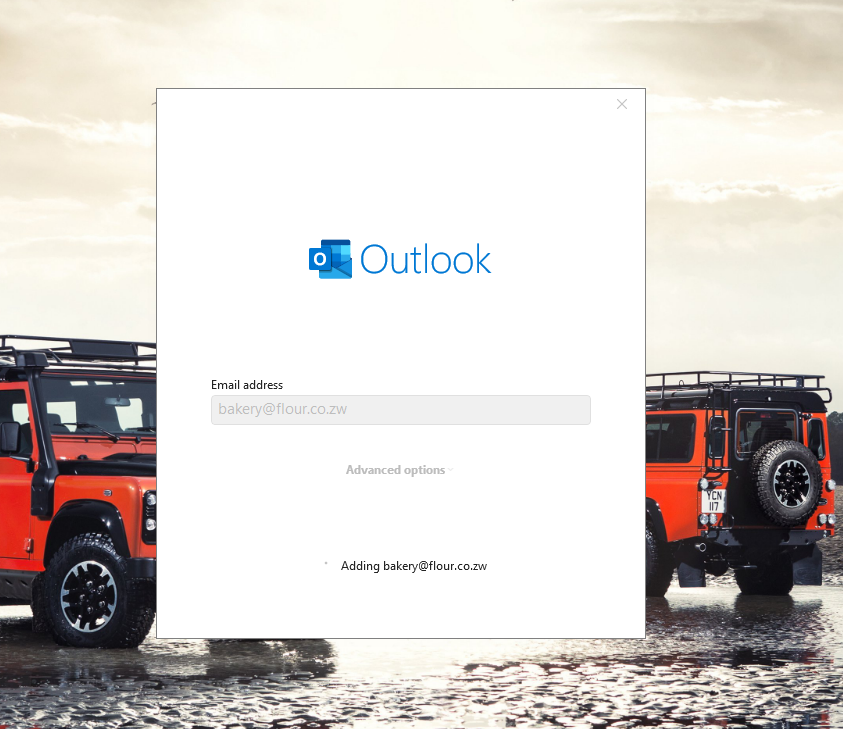
- Once it has found your server email settings, it will then ask you to enter your password as per the email below
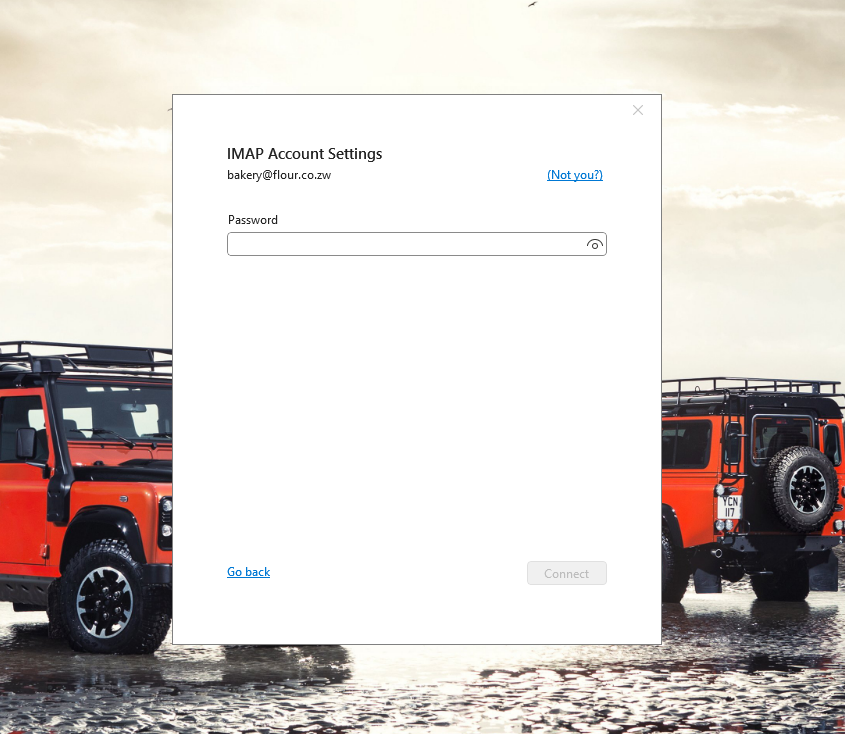
- Once you enter your password, it will get things ready and configure your mail then let you know your account has been successfully added.
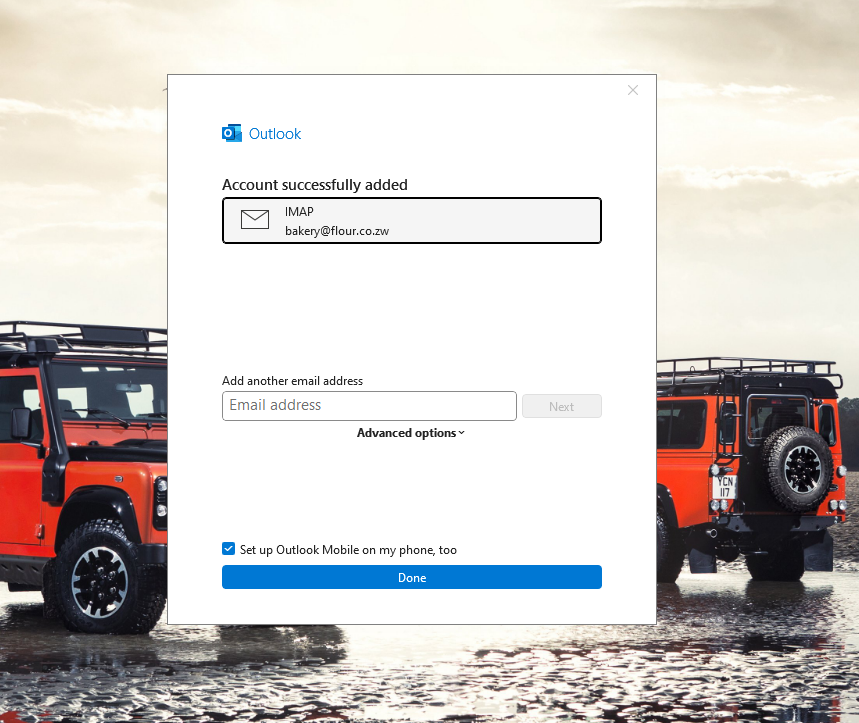
That’s it, your email has been added, you can press done and begin using your mail.
If the automated method does not work, then you might need to follow the manual tutorial by clicking here




