To upgrade or downgrade your account, please follow the instructions below.
Login to your NivaCity ClientZone then as per the image below, click on services then select the service you need.
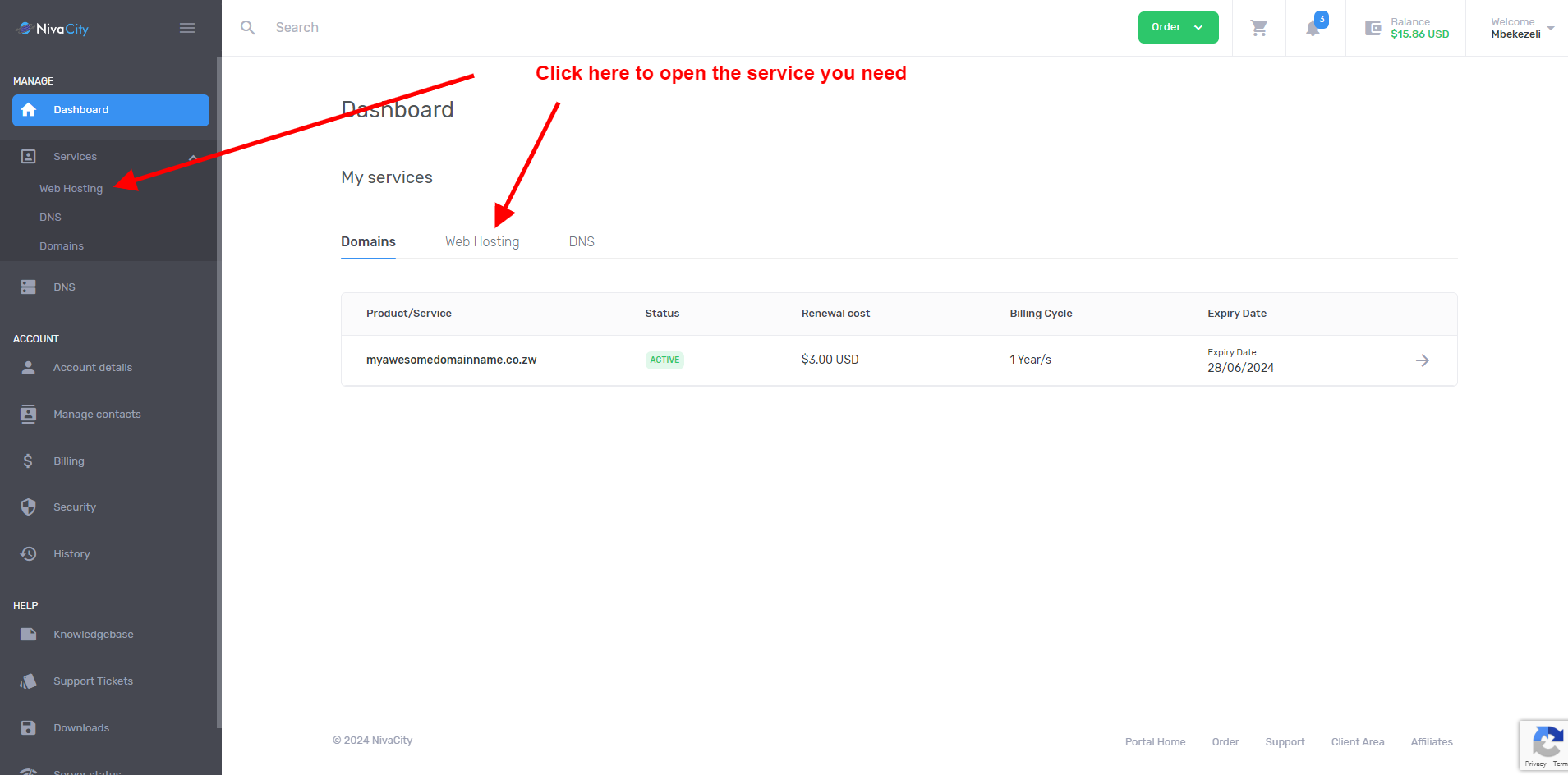
and then select the service you want to upgrade or downgrade
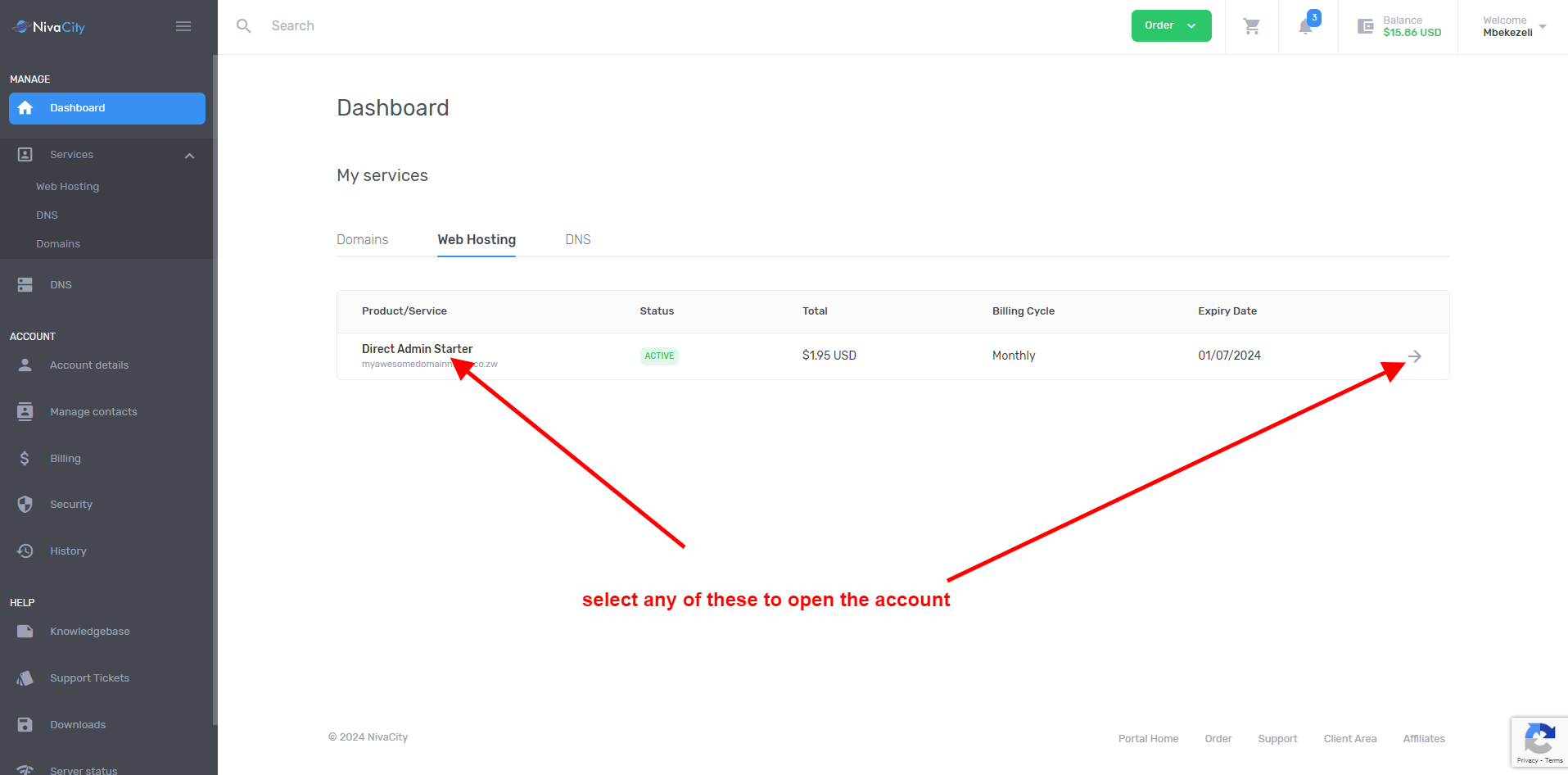
The next step you click on “Upgrade/Downgrade” as per the image below to open the upgrade / downgrade menu
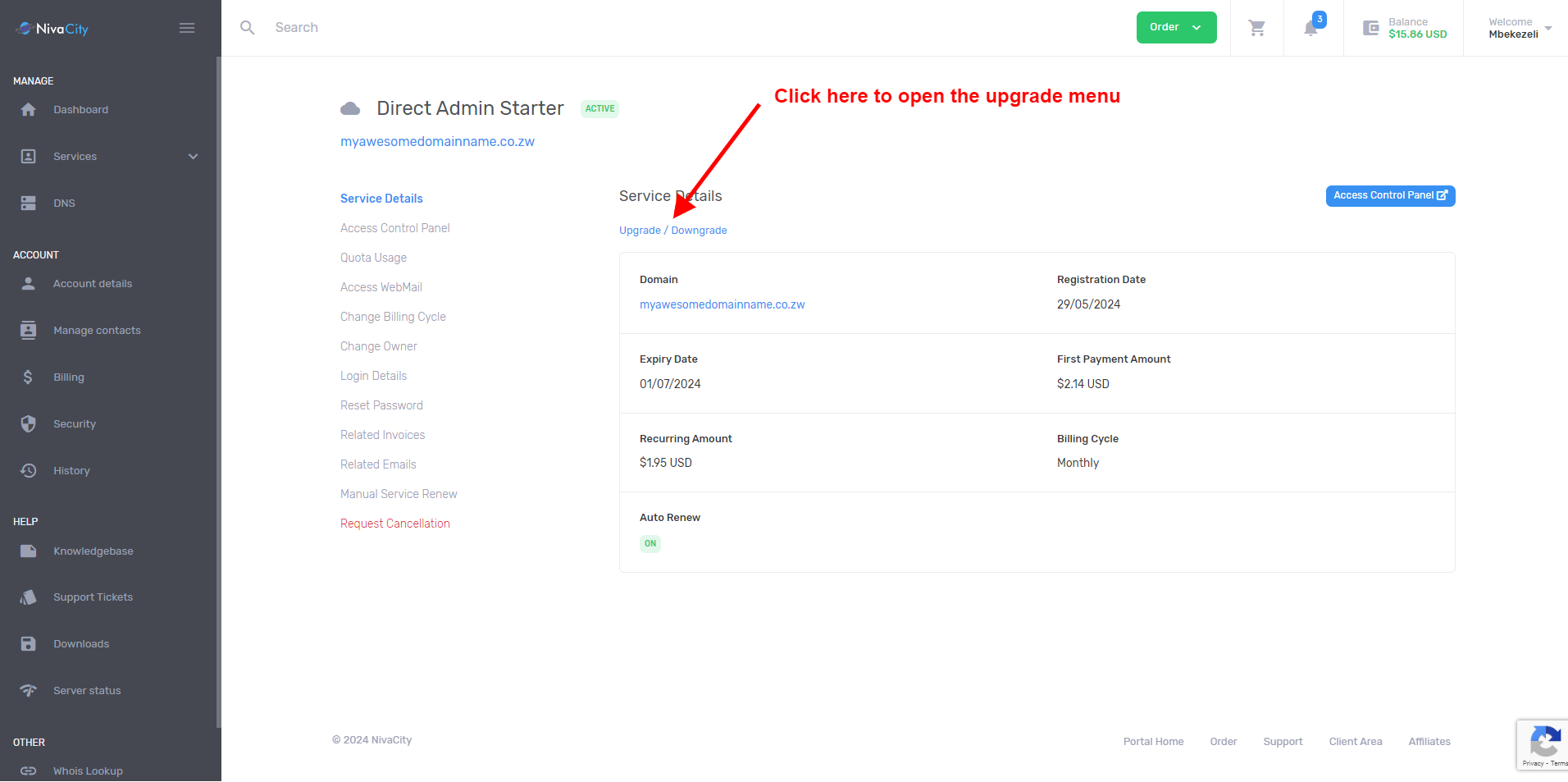
Once you are in the upgrade/downgrade menu , you can choose the new package you want as well as the billing cycle as per the image below.
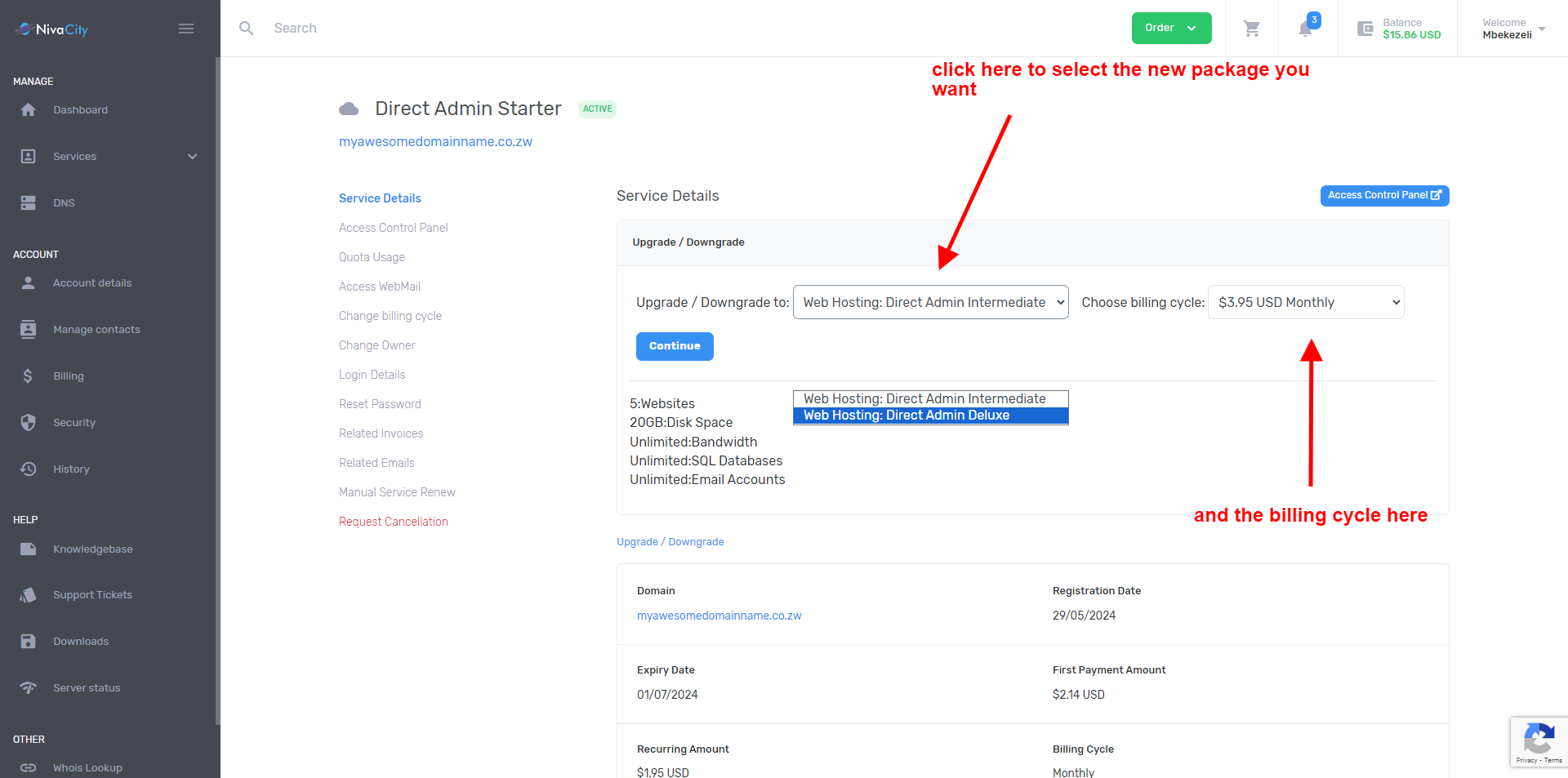
Once you select your new package and your new billing cycle, click on Continue
You will be taken to a page where you will confirm the new package then click on Submit as per the image below
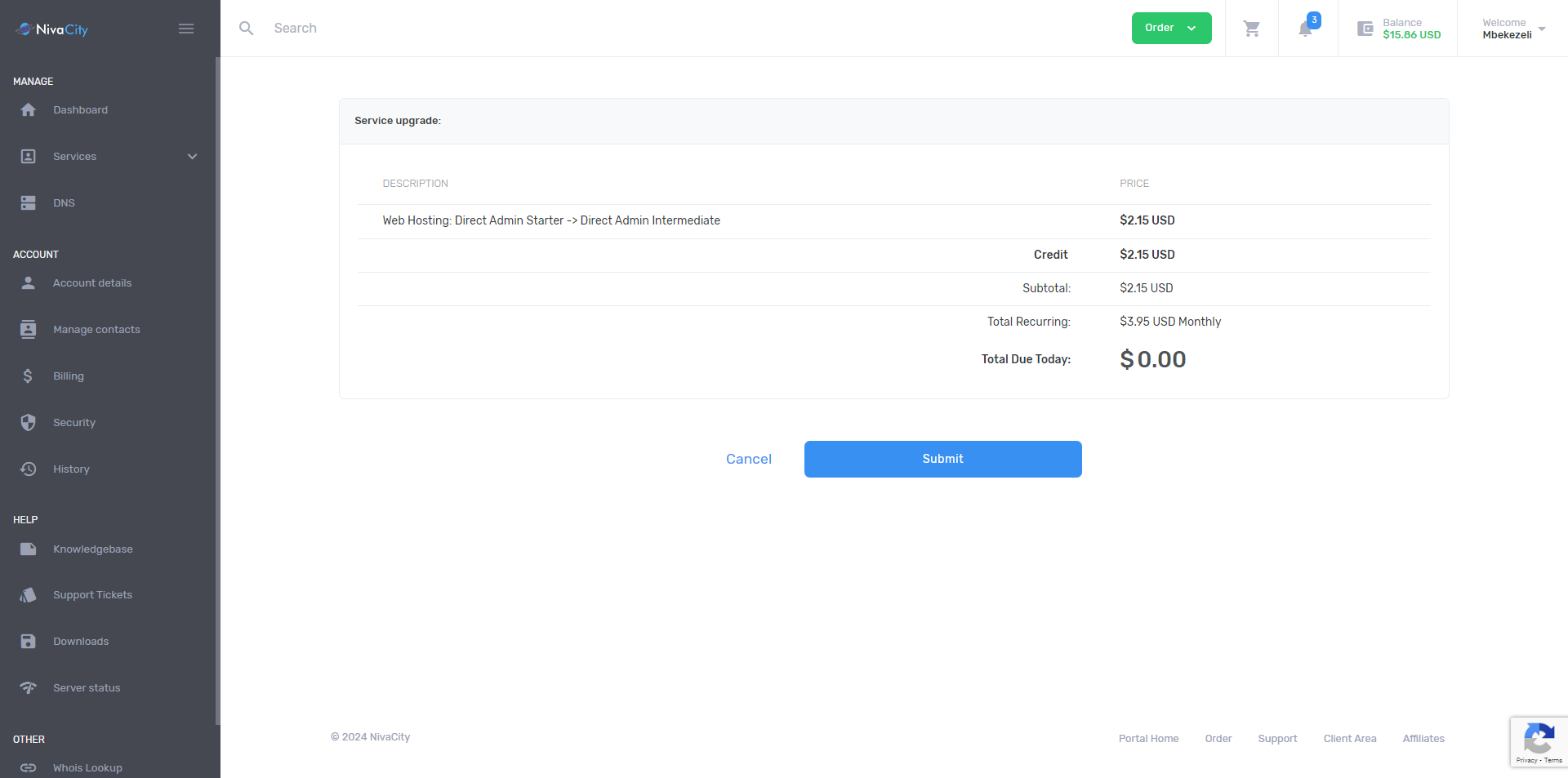
Once you click submit you will be taken to a page where you will make the payment and then your account will be upgraded automatically.
For information on how to make a payment you can check out How to make a payment page




