If you are reding this tutorial you have probably received an email that is requesting customer details to be updated or you just want to update your domain details either way , so this tutorial will show you how.
Step 1 #
Log into your Clientzone and from your dashboard you should be able to see a page like this, if not, click on Services then Domains and then select the domain you want to update as per the image below.
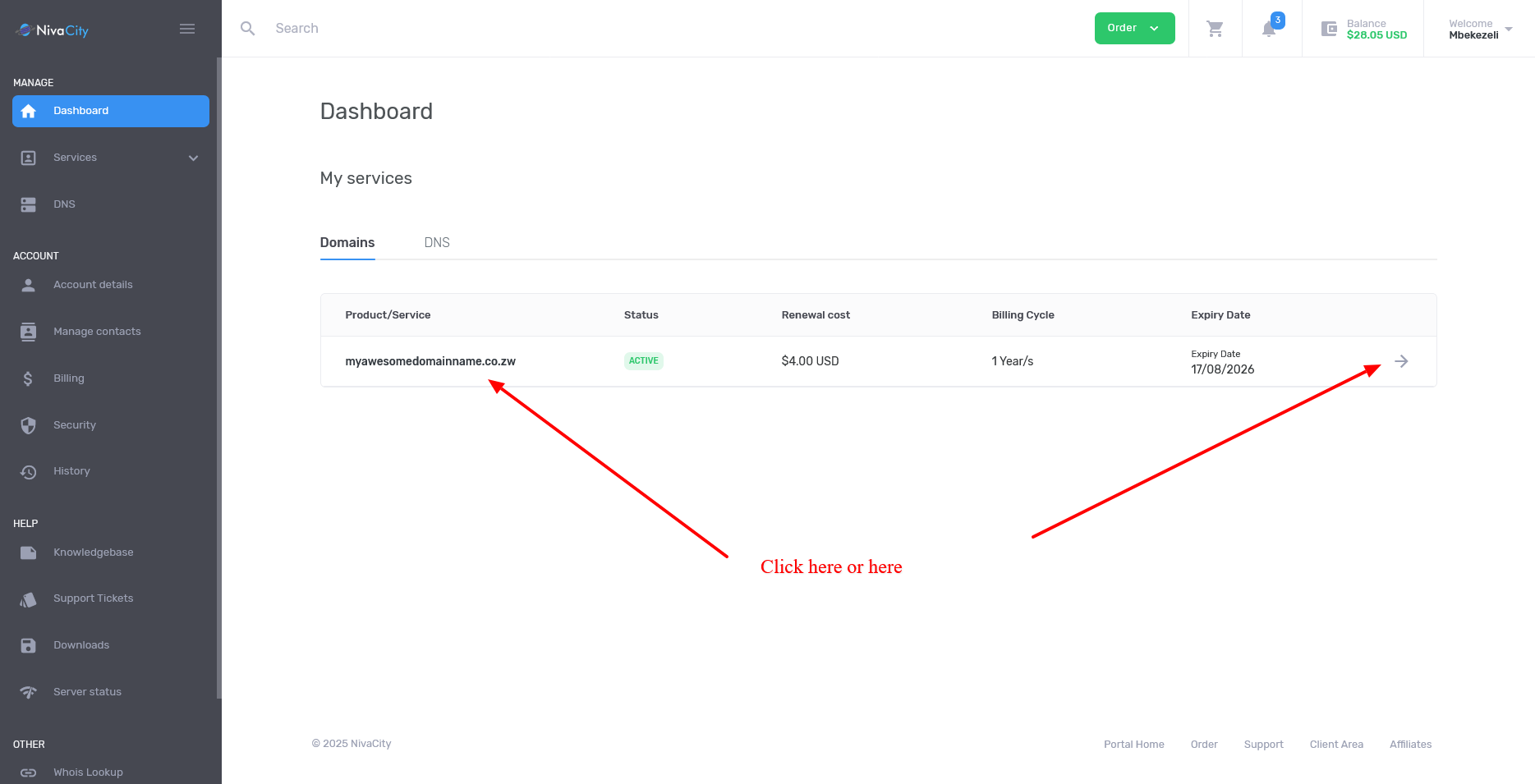
Step 2 #
The next page will give you a bunch of options , use the Contact information and NOT the change owner as that will do something completely different like moving the domain from your account to someone else’s account , here you are updating domain owner CONTACT INFORMATION
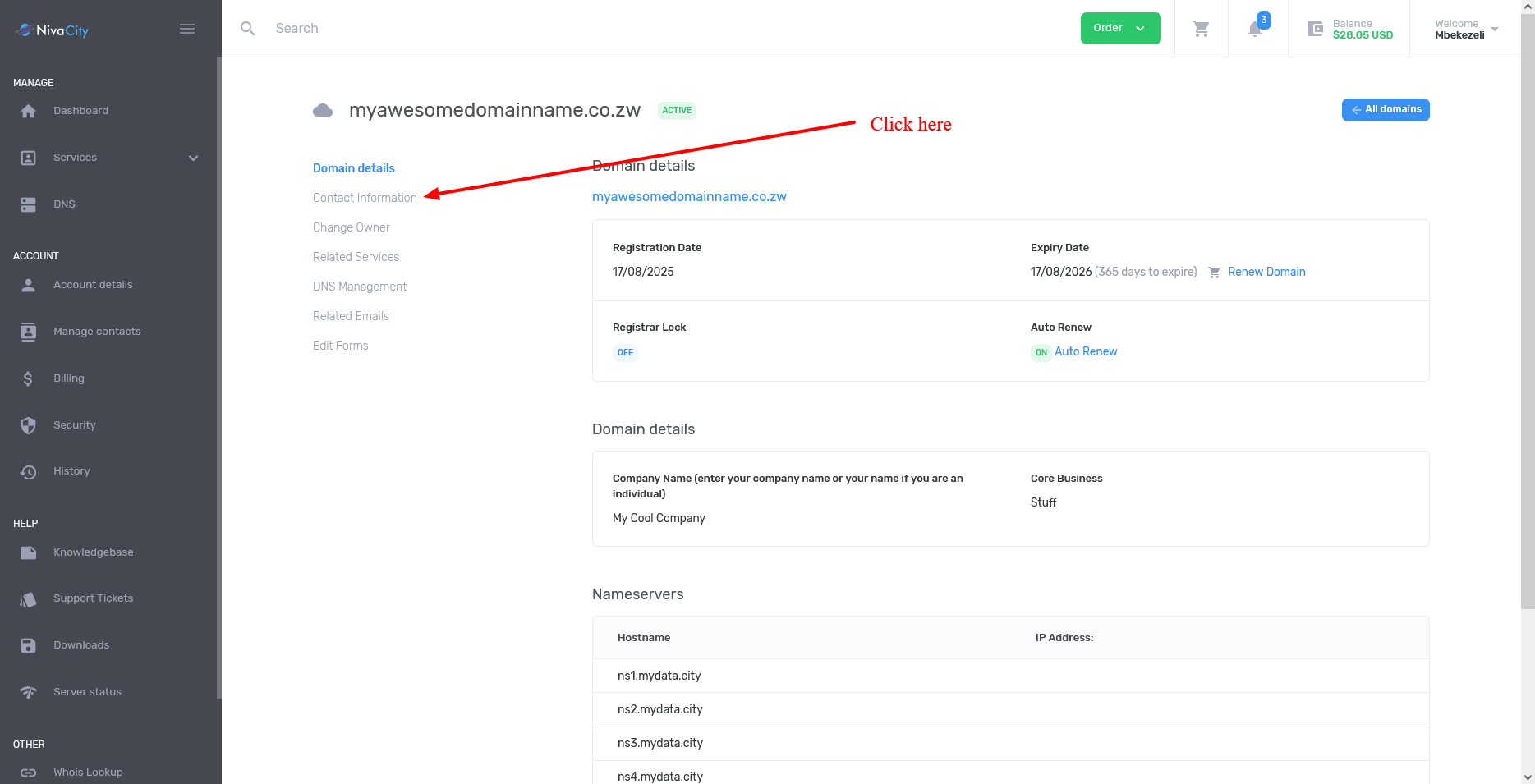
Step 3 #
On the Contact Infoirmation page , you can fill in the domain owner information as per the image below , all fields are required , please make sure you input the Full name , Company name , if its personal write the name of the person there ,
The address has to be a full address , like 123 First Street, Avenues, or 2356 Mufakose if there is no street name.
Using only a street name without Suburb will not be accepted.
P.O Box Addresses are NOT allowed.
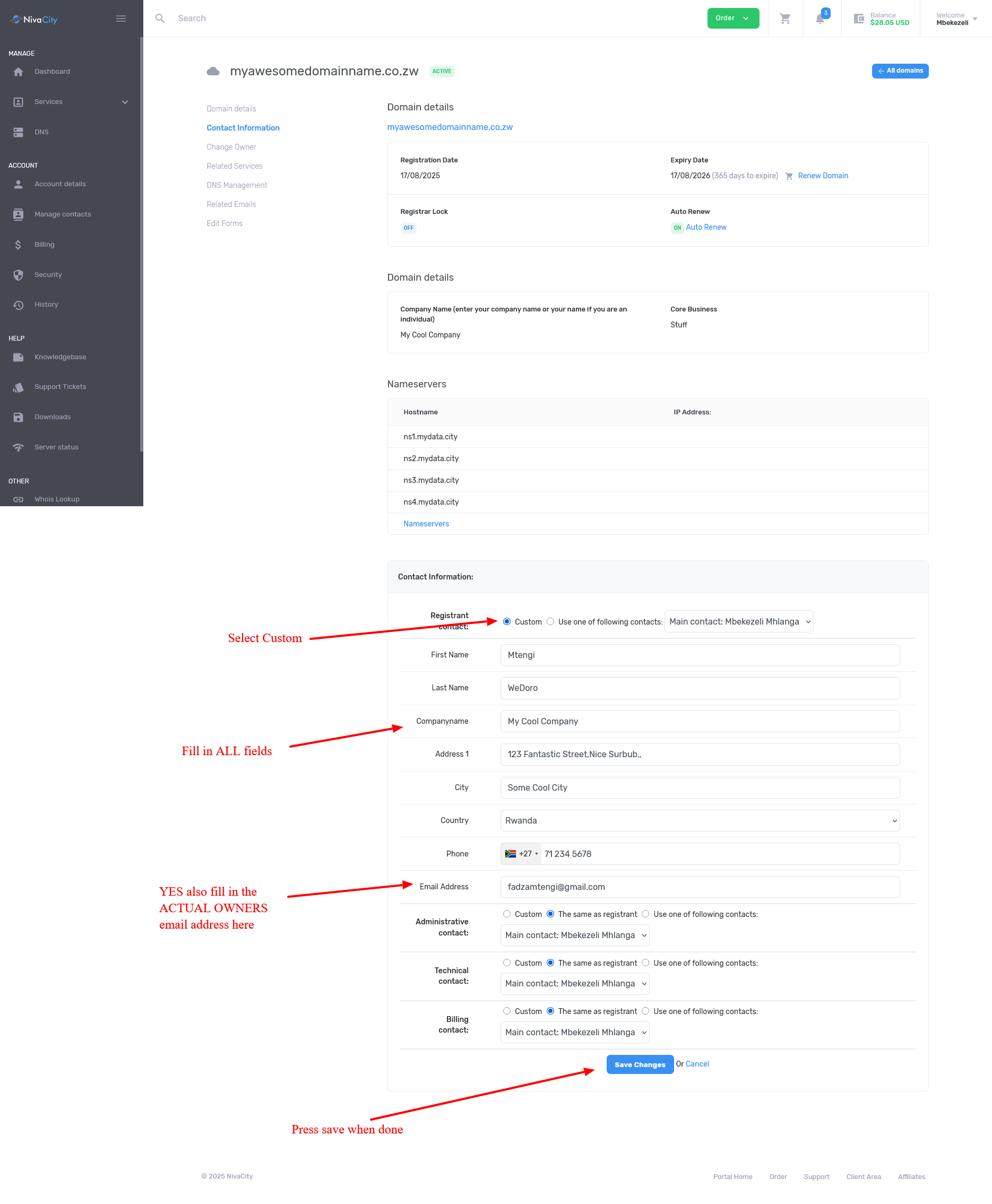
That’s it , press save when done. and wait a couple of hours for this to go through.
Remember, this will be checked manually so it’s not going to be instant. Give it 2 – 24 hours before you go screaming at support.
If all goes through, you will receive an email from ZISPA telling you the domain has been registered / updated or an email from us telling you we need more details or update something.
Have a nice day.




